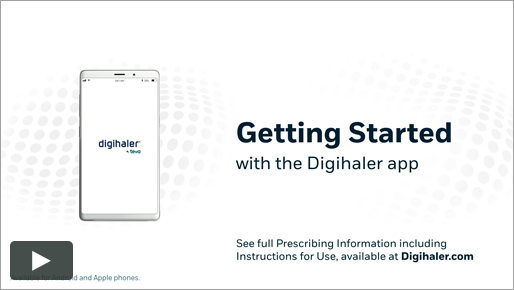
Learn how to register the Digihaler app with a smartphone, view features to help track inhaler use, and find out how to share reports with
your healthcare provider or caregiver. Inhaler
use is recorded as an event when the cap is opened or you inhale.


Getting Started with the App
How do I get the Digihaler app?


- Search for “Digihaler”
 in the App Store (iOS)
in the App Store (iOS) or Google Play (Android)
on your smartphone.
- Download and install the free app.
Why can't I find the app ![]() in my app store?
in my app store?


The app can be found in the App Store (iOS) or Google Play (Android).
Use the app store search feature to type “Digihaler”. The Digihaler app supports iPhones running iOS 12 or above, and Android devices running 7.0 or above.
How do I get started or sign up?


After downloading and opening the app, you will need to create an account. An internet connection is needed to create an account:
- Tap “Get Started”
- Enter your date of birth and accept the Terms of Use and Privacy Notice to confirm you are a legal adult in your state.
- On the next screen, create your account by clicking “New to Digihaler? Sign Up” and entering your first name, last name, and Email address
- Click "Sign Up" at the bottom!
Step 1
Step 2
Step 3
Step 4
What does it mean to register my inhaler and why does it need to be registered?


Your inhaler is registered when you scan it with your smartphone and name it within the app. You need to register your inhaler so your data can be sent, via Bluetooth, to the app. Your inhaler does not need to be registered to deliver the medication.
How do I scan my inhaler with the Digihaler app for the first time?


After setting up an account, you will be asked to register your inhaler . Your inhaler has a QR code on the top of it that can be scanned to begin the process.
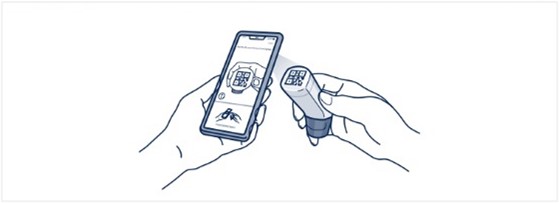
You have to allow camera use within the app to scan the QR code. Hold the inhaler behind your phone camera, so that it lines up with the QR code. Continue viewing the QR code until you see a message telling you that your Digihaler is now registered. This means the inhaler was successfully added to the app.
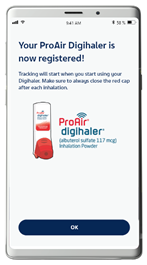
Why won’t the QR code scan?


Here are a few things to look out for:
- When the app asks you to allow camera access, click “OK”. You can also go directly to the settings in your phone and allow camera access.
- Check to make sure it’s not too dark and you have enough lighting.
- Make sure the camera lens on your phone is not dirty or scratched.
If you are still having trouble, call us at +1(888) 603-0788 Monday through Friday.
How do I register an inhaler if my camera is broken?


You can’t register your inhaler if your phone camera is broken. You must scan the QR code with a phone camera to register the inhaler.
Which phones work with the Digihaler app?


The Digihaler app supports iPhones running iOS 12 or above, and Android devices running 7.0 or above.
Does the Digihaler app work on tablets?


No. The Digihaler app is only designed to work on a smartphone at this time.
Does the app support larger text (font size) settings?


This version of the app doesn’t support larger text (font size) settings for all screens. Larger text settings will only work in some screens. If you are having trouble Signing up, you may need to reduce your font size. Go to your phone settings and reduce the font size to allow for Sign Up.


Bluetooth and Connectivity
How do I connect my inhaler to the app?


Put your inhaler within 15 feet of your phone and turn on the Bluetooth® setting on your phone.
Do I need to be connected to the internet to use the app?


You can use some app features without being connected to the internet. Without internet, you can’t use features such as:
What happens if I haven’t connected my inhaler to the app for a number of days, do I lose the information on my inhaler?


No, all of your inhaler event information is stored in an electronic system in your inhaler and does not get deleted. This information is sent to the app once the inhaler comes within range of your phone through Bluetooth® technology.
My Digihaler stopped connecting with my smartphone. How do I fix that?


- Make sure the smartphone's Bluetooth® wireless technology is turned on and that the inhaler is connected and within 15 feet from your smartphone.
- If you are still having problems, try restarting your smartphone and reopen the app.
- If your inhaler and app still do not connect, please call Teva Customer Support at +1(888) 603-0788 Monday through Friday.
Why won’t my inhaler connect with the app?


First, make sure you scanned and registered your inhaler to the Digihaler app following the instructions here.
To connect your inhaler to the app, make sure your inhaler is within 15 feet of your phone and your phone Bluetooth® is turned on. This will allow your inhaler to automatically connect. A new inhaler will not show as "connected" until the cap is opened for the first time.
If you still have issues, call us at +1 (888) 603-0788 Monday through Friday for help.
How can I tell if my inhaler is connected?


Open the app and tap “Digihalers and Safety” at the bottom of your screen to see the list of your registered inhalers.
An icon will show if your inhaler is connected:
All registered inhalers are connected.
Only one inhaler is connected.
At least one inhaler is connecting (syncing).
At least one inhaler requires low dose attention.
All inhalers are disconnected.
Why is the app telling me that the QR code is invalid?


Your QR code may be damaged, or you might be scanning a device that is not an inhaler in the Digihaler family. If the QR code is scratched or damaged, please contact Teva Customer Support at +1(888) 603-0788 Monday through Friday.
I’m trying to connect to the Digihaler app, why doesn’t my inhaler have a QR code?


Only the Digihaler family of inhalers, including ProAir® Digihaler® (albuterol sulfate), AirDuo® Digihaler® (fluticasone propionate and salmeterol), and ArmonAir® Digihaler® (fluticasone propionate), have QR codes that connect with the Digihaler app. Talk to your doctor to find out if Digihaler is right for you.
Why is the app telling me that this inhaler is already registered?


If you scan an inhaler that is already registered with your Digihaler account, the app will tell you that the inhaler is already registered to your account.
You can see inhalers that are already registered in the app by tapping "Digihalers and Safety" on the bottom of your screen.
Why is the app telling me that somebody else is using this Digihaler?


If you try to scan an inhaler that has already been registered with another Digihaler account, the app will tell you it is unable to register the inhaler to your account because it belongs to someone else. An inhaler can only be registered to one person.
If you are a parent or guardian and are trying to register your minor’s inhaler, click here.
How does my inhaler track my use?


The inhaler has technology that records and stores information about your inhaler use. Inhaler use is recorded as an event when the cap is opened or you inhale. You can view this information by connecting to the Digihaler app. Your inhalers do not need to be connected to the app to be used.
How many inhalers can I track?


7 inhalers can be tracked at a time: up to 5 ProAir® Digihalers® (albuterol sulfate), and up to 2 AirDuo® Digihalers® (fluticasone propionate and salmeterol) and/or ArmonAir® Digihalers® (fluticasone propionate).
Remove an existing inhaler you are no longer using to add a new one. To remove an inhaler from the app, tap "Digihalers and Safety" at the bottom of your screen to bring up the list of inhalers.
Click on the inhaler you want to remove. On the next screen, tap "Remove This Digihaler" and follow the onscreen instructions.


My App Settings
Can I change the email address that I signed up with?


No, if you no longer have access to the email account you used to set up your Digihaler account, you will need to do the following:
- Delete and then reinstall the app on your phone
- Create a new Digihaler account using your new email address
- Register a new inhaler since the old inhaler will be linked to the old email address
Note: You will still receive medication from your inhaler even if you registered your inhaler to the wrong email address.
How do I change my notification settings in the app?


Tap “Profile” at the bottom of your screen then tap “Notification Settings.”
Does the Digihaler app support any languages other than English?


Yes, the Digihaler app also supports Spanish.


My Messages and Notifications
What is the “Daily Self-Assessment” in the app?


The Daily Self-Assessment is something you can do that can help you track how you feel each day. You have the option to choose 1 of 3 values: Good, Neutral, or Bad (represented by face icons).
You can only save one self-assessment each day. Once saved, you can go back and update your self-assessment, but only for the current day.
To see your past self-assessments in the app, you can tap "Data" at the bottom of your screen and view self-assessments in a weekly view or a monthly view.
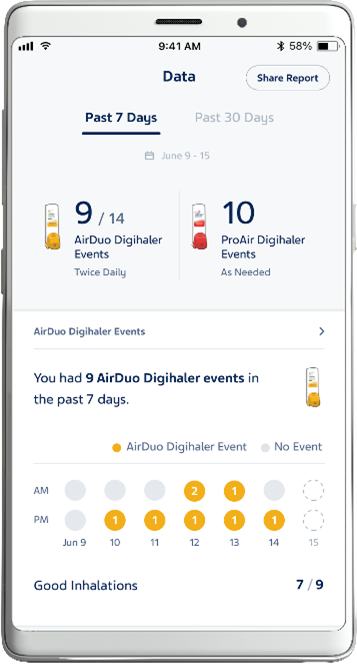
What do the different icons and alerts within the app mean?


Below are some important icons you may see on the Digihaler app:
All registered inhalers are connected.
Only one inhaler is connected.
At least one inhaler is syncing.
At least one inhaler requires low dose attention.
All inhalers are disconnected.
I received a notification that I have more than 12 ProAir® Digihaler® (albuterol sulfate) events in the last 24 hours. What does this mean?


This could be a sign that you are using your inhaler more than what is indicated in the label and may be a sign of worsening symptoms. Please contact your doctor. Serious and potentially fatal side effects can occur with too much use of this medication.
I received a notification from my AirDuo® Digihaler® (fluticasone propionate and salmeterol) / ArmonAir® Digihaler® (fluticasone propionate) asking if I would like to set up my inhalation reminders. What does this mean?


If you are not taking your maintenance medication twice a day, you will receive a notification that asks if you would like to set up inhalation reminders.
How do I set up inhalation reminders for AirDuo® Digihaler® (fluticasone propionate and salmeterol) and ArmonAir® Digihaler® (fluticasone propionate)?


Step 1: Open the app and press “Profile” at the bottom of your screen.
Step 2: Open “Notification Settings.”
Step 3: Slide the toggle button to turn on “Scheduled Reminders.”
Step 4: If desired, set or change the time you would like to receive these reminders.
Step 1
Step 2
Step 3
Step 4
Why am I getting a "Digihaler Error" notification, and can I continue to use my inhaler?


If you receive a “Digihaler Error” notification you can still use the inhaler to deliver your medication.
You may receive an Digihaler Error Notification for the following reasons:
- Error Code 1 – A problem happened when saving the inhalation data to the inhaler's memory.
- Error Code 2 – There was an issue with the inhaler's clock.
- Error Code 3 – There was an issue collecting information about the inhalation.
- Error Code 2&3 – This means Error Code 2 and Error Code 3 happened at the same time.
Your inhaler will still work to deliver your medication. Contact Teva Customer Support at +1(888) 603-0788 Monday through Friday for help.
What does it mean when my app says “possible air vent block?”


You might be covering the air vent on your inhaler with your lips or fingers.
Why am I getting a “Your inhaler technique may need improvement” notification?


Inspiratory flow, which means how strongly you breathe in, is measured by the app. You will get this notification if 6 or more of the last 12 events were recorded as:
- Low or no inhalation recorded within 1 minute of the cap open (less than 30 liters per minute)
- Exhalation
- Possible air vent block
If you receive this notification or feel your inhaler technique may need improvement, consider talking to your healthcare provider and reference the "Digihaler Basics" section in the app by tapping "Digihalers and Safety" on the bottom of your screen.
I used my inhaler, why didn’t I receive a notification in my app?


If you don’t receive a notification, don’t worry, your data was still saved. You will be able to see your data the next time your inhaler connects to the app. Not sure if your inhaler is connected to the app? See "How do I connect my inhaler to the app?"
If you still have issues for more than an hour, contact Teva Customer Support at +1(888) 603-0788 Monday through Friday.


Sharing My Data
What information about my inhaler use is recorded or collected when I use my inhaler?


Inhaler use is recorded when the cap is opened or you inhale. The date and time of the use, as well as how strongly you breathe in are recorded. Each use is recorded in the app as a Digihaler Event.
What information is the app saving?


The Digihaler app saves inhaler event information and your Daily Self-Assessments. Inhaler use is recorded as an event when the cap is opened or you inhale.
What does my report show?


In the “Data” section of the app, you can export inhaler use reports to view and share with your healthcare provider if you choose.
The reports show all your inhaler events, categorized as:
- good inhalation (more than 45 liters per minute)
- fair inhalation (30-45 liters per minute)
- low (less than 30 liters per minute) or no inhalation detected within 1 min of cap open
- exhalation
- possible air vent block
If you only use a maintenance or a rescue inhaler, you will see one graph for inhaler use and one graph for inhaler technique. If you use both a maintenance and rescue inhaler, those sections will include two graphs each on inhaler use and inhaler technique.
Can anyone else see my data?


The only ways someone else can see your data is:
- If they install the app and log in with your email address and password (which a parent or guardian may do for people that are 13 or older and considered a minor in their state.)
- If you show someone your data from your account on your phone
- If you have consented or allowed sharing your data as part of a Healthcare Program
How do I share the information from my app with my parent, guardian, or healthcare provider?


You have a few options to share information from the “Data” section in your app:
- Review the information together directly from your phone
- Use the Share button
to print a PDF
- Use the Share button
to email a PDF. If emailing to your healthcare provider, their office must allow for email communication
- If you have an iPhone, you can AirDrop®
the report
- Text the report
Why do you need my date of birth?


Teva Pharmaceuticals, the maker of ProAir® Digihaler® (albuterol sulfate), AirDuo® Digihaler® (fluticasone propionate and salmeterol), and ArmonAir® Digihaler® (fluticasone propionate) and Digihaler app need your date of birth to confirm that you meet the required age range for using the app.
Children must be 13 or older to use the app. If you are 13 or older and a minor in your state, a parent or guardian has to create a minor account for you.
Who is considered to be a minor?


A person is considered a minor under the age of majority. In most states, the age of majority is 18 years old.
In Alabama and Nebraska, the age of majority is 19 years old.
In Mississippi, the age of majority is 21 years old.
Is my inhaler information and data secure?


Yes. The security of your information is very important to us. The app uses the latest industry-standard security and privacy protections.
My phone was lost or stolen; how do I make sure the information in my app is secure?


You can reset your password to secure your information. Use your computer to access the Digihaler app in your web browser or install the app on another phone. Click the “Forgot Your Password” link and follow the instructions to reset your account password. Once complete, your previous login information on the lost or stolen phone will no longer work.
If you need help, call us at +1(888) 603-0788 Monday through Friday.
What happens to the information on my inhaler when I throw it away?


Your personal data is not stored on the inhaler, there is no way to get your data from your used or thrown away inhaler.


Navigating the App
Sometimes I’m asked to enter my phone’s passcode when I try to open the Digihaler App. Why do I have to do this?


To help protect your privacy, your phone will display a lock screen:
- If you open the app and it was previously closed
- If the app is open, but you haven’t used it within the past 15 minutes
The app lock screen works the same way as your phone’s lock screen. You can enter the same passcode or fingerprint/facial detection that you’ve setup to unlock your phone, to unlock the app.
Note: If your phone doesn’t have a lock screen feature, or it’s turned off in your phone settings, you will need to unlock the app using your Digihaler Account email address and password.
How do I log in to the app?


In order to log in to the app, you will need to first download the app and sign up. Please see the “Using the App” section of this site for instructions on how to do this. Once you have signed up, you will remain logged into the app unless you manually log out, or the app will automatically log you out after 30 days.
To log back in, complete the following:
- Open the app and tap “Log In”
- On the next screen, enter the Email address you signed up with and password you selected (your phone will need to be connected to the internet to get to this screen)
- Tap the “Login” button
How do I use my inhaler and the app?


If this is your first time logging into the app, you will see a series of screens that explain different app features and settings. If you tap “Digihalers and Safety” at the bottom of your screen, you can view the “Digihaler Basics” section to find more instructions.
If you would like to watch a video on how to use the app, please see our How To Use video
How do I remove my inhaler from the app?


In the app:
- Tap "Digihalers and Safety" at the bottom of your screen to bring up your inhalers.
- Click on the inhaler you want to remove.
- Tap "Remove this Digihaler" and follow the instructions on the screen.
What are "Digihaler events”?


Digihaler events include:
- Good inhalation (More than 45 liters per minute)
- Fair inhalation (30 to 45 liters per minute)
- Low (Less than 30 liters per minute) or No inhalation recorded within 1 minute of cap open
- Exhalation
- Possible Air Vent Block
A Digihaler event happens each time you fully open the cap (hear a click). Only the first event (for example: inhalation or exhalation) after opening the cap is recorded. If the first event occurs after 1 minute of the cap opening, regardless of flow rate, the event will be recorded as “Low (less than 30 liters per minute) or No Inhalation recorded within 1 min of cap open.”
Fully opening the cap and then closing the cap without inhaling will also result in a “Low (less than 30 liters per minute) or No Inhalation recorded within 1 min of cap open” event. You should only open the cap of your inhaler when you are planning to take a dose of your medication.
How can I see my inhaler events in the app?


Tap "Data" at the bottom of your screen. You can see the details of your Digihaler events for each registered inhaler.
At the top right-hand side of the “Data” screen, you have the option to download and share your data by clicking the share report button.
After I refill my prescription, how do I add my new inhaler in the app?


If you have refilled your prescription, follow these steps to register your new inhaler:
- Open the Digihaler app.
- Tap "Digihalers and Safety" at the bottom of your screen.
- Select "Set Up A New Digihaler" and follow the instructions on the screen.
You will see a screen that says "Your Digihaler is now registered" once your inhaler has been successfully registered.
You may need to remove an inhaler if:
- You already have 7 total inhalers registered
- You already have 2 maintenance inhalers registered (ArmonAir® Digihaler® (fluticasone propionate) and AirDuo® Digihaler® (fluticasone propionate and salmeterol)
- You already have 5 ProAir® Digihalers® (albuterol sulfate) registered
Why am I being asked to 'send app diagnostic data'?


You only need to use this button if you are talking to someone from Teva Customer Support and they ask for you to send your “App Diagnostic Data”. This helps them to identify the issue you may be having with your app. Sending your “app diagnostic data” does not share any personal information.


Managing My Account
How do I change my email or password after I have already set up an account?


Your email address can't be changed after you create your account. If you forgot your password or would like to change it, you can tap “Forgot Your Password?” on the “Log In” page and a password-reset link will be sent to your email address.
Can I switch accounts in the app?


The app only supports one account at a time. To switch accounts, you will need to:
- Uninstall the Digihaler app
- Reinstall it from the app store
- Sign in with a new or different account
What happens if I get a new phone? Can I install the app on it and access my prior data?


To transfer your data from your old phone to your new follow these steps:
- Connect your previous phone to the internet.
- Open the app in your previous smartphone to begin sending the data to the cloud (make sure your latest data is in the app). Keep the app open for 10 – 15 minutes to ensure your data has been shared successfully to the cloud.
- Install the Digihaler app on your new smartphone and log in with the same email address and password you used on your previous device. For instructions on how to install the app, click here.
- Once you log in on your new phone and select your profile, all of your existing data will transfer from the cloud to your new smartphone. Make sure you check that all your data has been sent successfully.
Why can’t I use the app if I’m under 13?


The app is not yet in line with COPPA (Children’s Online Privacy Protection Act) law. The app is not meant for children. If you are under 13, please do not send any personal information about yourself to Teva. If you are above the age of 13 but still a minor in your state, please ask your parents or guardian to create an account for you.
If you believe that we might have any information from a child under 13, please contact us at USPrivacy@tevapharm.com.
How do I setup a profile for my child?


If you are an adult wanting to set up an account for a minor (click here to see who is considered to be a minor.):
- Install the app on the phone and create an account under your name. You will be asked to enter your name, date of birth and email address. You will also be prompted to create a password.
- Once you have set up your account, you will be asked "Who will be using the Digihalers connected with this app?"
- Tap "Add a minor profile" and will be asked to add the name and date of birth for your child. Please keep in mind that your minor must be at least 13 years old to use the app.
I’m turning 21 soon and the app is telling me that I need to create a new account and that my data will be lost. Is there any way I can keep my information?


On the day of your 21st birthday, your Digihaler profile on your parent or guardian’s account will become blocked and the data from your minor profile will be lost. As a result, you will need to uninstall and reinstall the app and create a new account.
The good news is that you can generate a report for your records from the minor profile your parent or guardian set up for you before you turn 21.
To Generate a Report for Your Records:
- In the App, tap the “Profile” button at the bottom of your screen
- Tap “No Longer a Minor”
- Tap “Download Digihaler Report” on the “Generate Report” screen
To Delete your Minor Profile:
- If you have reached the age of majority in your state and are ready to delete your minor profile and data, tap “Next” at the bottom of the screen.
- On the next screen, tap “Yes [Name] is no longer a minor” to permanently delete your minor profile and data from your parent or guardian’s account.
The app will send you a notification 1 week before you turn 21 and then another 1 day before you turn 21. These notifications, when opened in the app, will also allow you to download your data.
For more information on Age of Majority in different states, see the FAQ, Who is considered to be a minor?
I forgot the email address and/or password I used to create my account. What should I do?


If you forgot your password or would like to change it, you can tap on “Forgot Your Password?” on the Login page. A password-reset link will be sent to your email address. If you forgot which email address you used to initially create your Digihaler Account and need for logging in, it is recommended that you:
- Try logging in with the email address you most commonly use.
- Try any other email addresses you might have used when initially signing up.
- Alternatively, you can use “Forgot Your Password?” on the app Login page and
try each of your email addresses. The email address that receives the password-reset link is the email address you initially used to create your Digihaler account. - As a last resort you can create a new account. Please note that you won’t be
able to register your inhaler if it has already been registered to a different
account.
I tried to reset my password, but never received an email. What should I do?


The email address you used to reset your password has to be the same email address you used to create your Digihaler account. If you used a different email address, please try again with the correct one. Check to see if the password reset email went to your spam or junk folder, the sender email address to look for is noreply@gl.teva-pharm.com.
If you’ve done everything above and still don’t see the email, call us at +1 (888) 603-0788 Monday through Friday for help.
Can I opt-in to Teva marketing communications after I originally decided not to participate?


When you first sign up to create your Digihaler account, you have the option to subscribe to marketing communications and other promotional material from Teva.
If you choose not to participate in these communications, you will not be able to change this setting.
How do I opt-out of marketing communications from Teva?


You can opt-out of Teva marketing communications from within the Digihaler app by tapping the “Profile” button at the bottom of your screen and then tapping “Manage Teva Communications”. This will launch a web page where you can then choose to opt-out by unchecking the box next to “Digihaler® Family of Inhalers” and then tapping “Save your changes”.
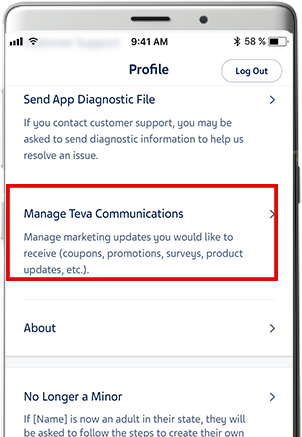


Understanding Healthcare Programs
What is a Healthcare Program?


A healthcare program is an organization (i.e., hospital, clinic, health system, etc.) that has decided to offer Digihaler to its patients. If you join a healthcare program, you can share the data created by your inhaler(s) with your healthcare provider. Your healthcare provider will invite you to join their healthcare program. It is optional to join.”
How do I join a Healthcare Program?


To join:
- Ask your healthcare provider for an invitation code
- Once logged in to your app, tap “Profile” on the bottom of your screen and then tap “Healthcare Programs”. If you are already enrolled in healthcare program(s), you will see the list here.
- Tap “Add Healthcare Program” and type the invitation code you received from your healthcare provider. Next, tap “Sign Up”. Please be sure to type your code in exactly, with no extra spaces.
- Your next screen will ask you to agree (“Consent”) to share your data. To successfully add the healthcare program, select “Share My Data”. You are now enrolled in the healthcare program.
Step 1
Step 2
Step 3
Where can I see the list of Healthcare Programs I’m enrolled in?


Step 1: From your app, tap “Profile” on the bottom of your screen
Step 2: Tap “Healthcare Programs” to view your list.
What should I do if I’m having trouble joining a Healthcare Program?


First, make sure you used the right invitation code sent by your Healthcare Provider. If you are still having issues joining, please contact your Healthcare Provider.
How do I unenroll with a Healthcare Program?


In the app, tap “Leave Program” beside any program you want to stop, or you can contact your Healthcare Program who can also remove you.
I just accidentally left the wrong Healthcare Program, how do I undo this?


Contact the Healthcare Program you want to re-join and ask for an invitation code. Once you have the code, see the “How do I join a Healthcare Program in the app?” FAQ for instructions on how to join or rejoin.
What sort of personal data is shared with my healthcare provider?


If you join a Healthcare Program and agree to share your data, the program staff can see your name, date of birth, and email address.
Your doctor will also be able to see your “Daily Self-Assessments”, and inhaler event information.
